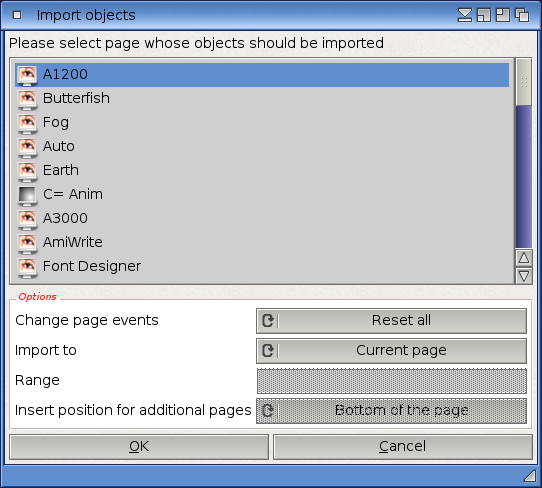
Hollywood Designer has several import facilities. You can either import complete projects into the current one or you can import single pages or objects from pages of another project into the current project.
To import a whole project into the current one, select the "Import" menu item from the "Project" menu. The pages will be inserted after the currently active page. All data files of the project that is getting imported will also be copied to your current project's data folders. So you should make sure that there are no filename conflicts, i.e. make sure that the project that is to be imported does not use the same filenames than the current project. Also make sure that the project to be imported does not use any UIDs that are already in use in the current project. Otherwise, Hollywood Designer will abort the import operation.
To import a single page from another project into the current one, select the "Import" menu item from the "Page" menu.
To import all objects from a page in another project, select the "Import" menu item from the "Object" menu. In that case, the following dialog will be shown:
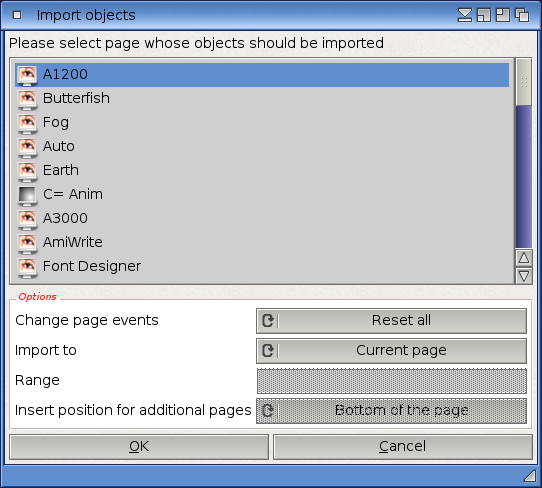
This dialog allows you to configure the following import options:
When importing objects and the languages of both projects are exactly the same, you can choose to import all languages as well, otherwise just a single language is imported and is copied to all the languages in the current project.